Pages
Two Kinds of Pages in each Section
Regular Page
You can add a variety of Gadgets to a Regular Page to publish information into your BoardNotebook. They act like pages in a wiki or other content management system.
Use Regular Pages to add information about your Mission, your History or other background information you’d like to publish for your board to see and use.
Meeting Page
Meeting Pages contain not only the thing s Regular Page can hold, but also information about a meeting. Meeting Pages have a meetings name, a description and start time/date with a duration. They can also contain a meeting location.
Once you’ve created a Meeting Page, you can add Files or Notes to it to collect all the data required to run a board or committee meeting.
Meeting Pages can go into any Section, not just the one called “Board Meetings” or “Board Activities”, this allows a board Admin to control and maintain the BoardNotebook in a variety of customized ways.
How do I add a Page (either Regular or Meeting) to a Section?
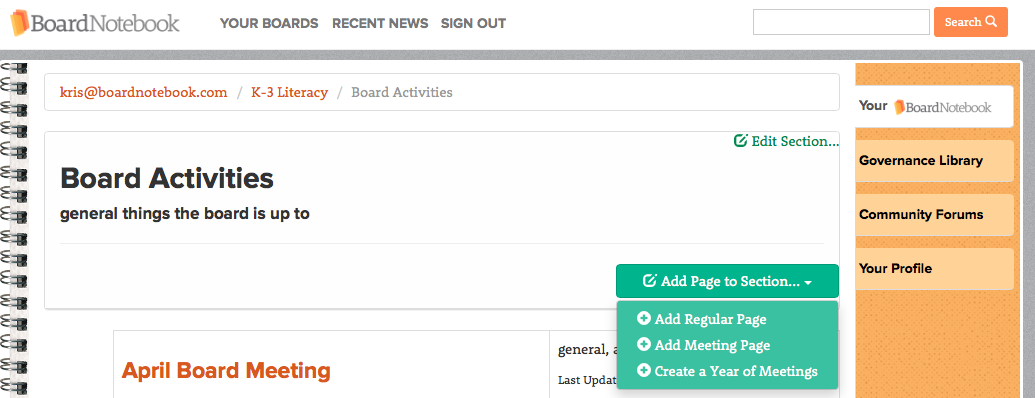
Just click the Add Page to Section button and choose either new page type.
How do I upload a Document to a Page?
You can add a document that can be downloaded and/or viewed by going to any Page (either Meeting Page or Regular Page) y clicking on the “Add to Page…” green button. In that menu, select Document, and you’ll see a new Untitled Document on the Page. Clicking Edit lets you upload a file to that Document “slot” and change its title and description so you can remember which file is which.
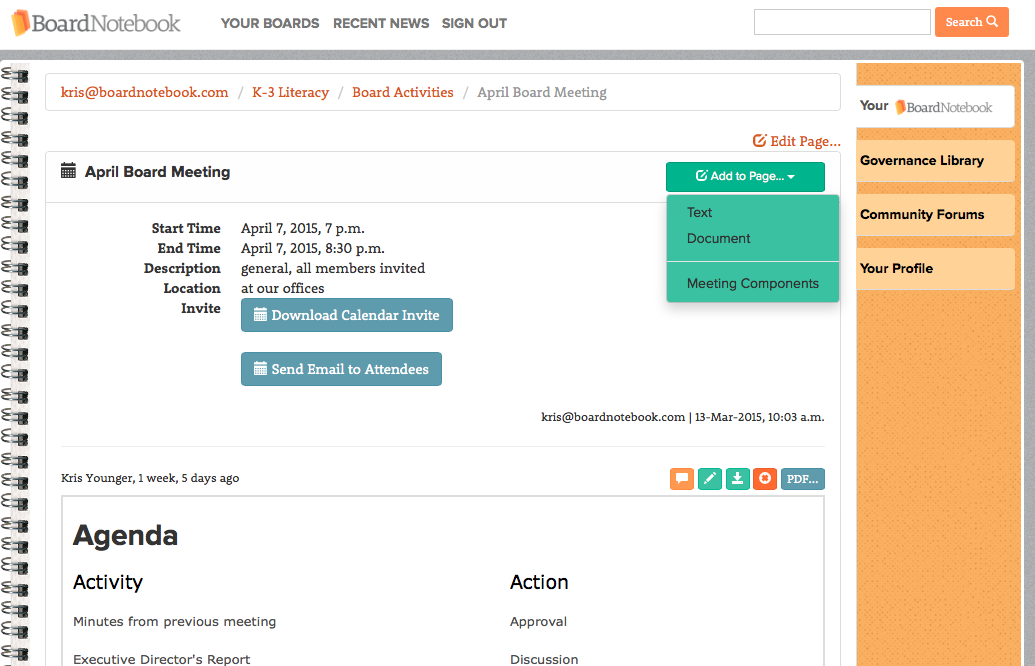
Your new Document: (click the green edit button to change what’s stored here!)

How do I add Text to a Page?
You can add a rich Note object to any Page (either Meeting Page or Regular Page) by clicking on the “Add to Page…” green button. Select Text and you’ll see a new Text gadget added to the page. You can click the pencil icon to edit, and then save the changes by clicking the Save icon next to the Pencil icon.
