Members
Managing your board’s BoardNotebook
See the “Change Board Roster” menu item? Clicking gets you the roster management page.
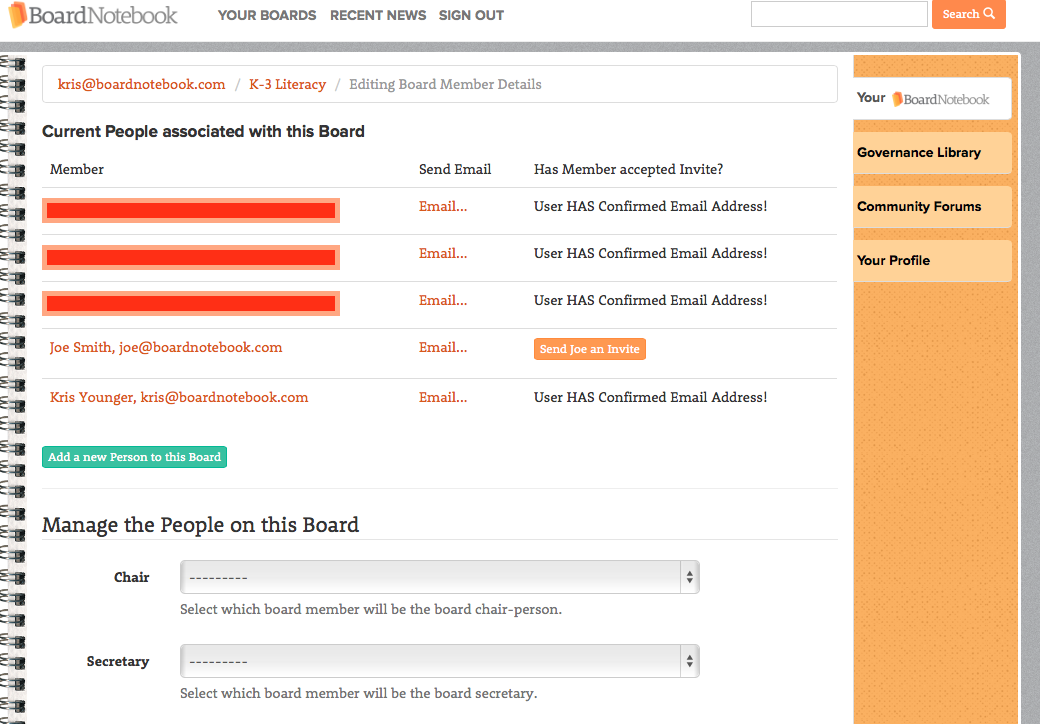
How do I add or remove a user?
Select your board and then click “Modify Notebook” and select “Change Board Roster.” Click the “Add a New Person to This Board” button at the bottom of the board roster. Once you add them to the board, click Send An Invite so they can accept your invitation.
Until a user changes the password, the default password is in the welcome email the Admin received during registration. Just email support@boardnotebook.com to find out more.
Be sure to encourage your user’s to change their password to one they’ll remember.
Once they have confirmed their email address, will be noted on the roster next to their name.
How do I change a member’s password?
The easiest way is for the member to do themselves by clicking the the “Forgot Password?” link on the login page. hat link will send them an email with a link in it that allows the member to change their own password.
How do I make a user an administrator?
Select your board and then click “Modify Notebook” and select “Change Board Roster”. Scroll down to see the Voting and Admin choosers. You can then make them an administrator, grant voting rights, and assign board positions.
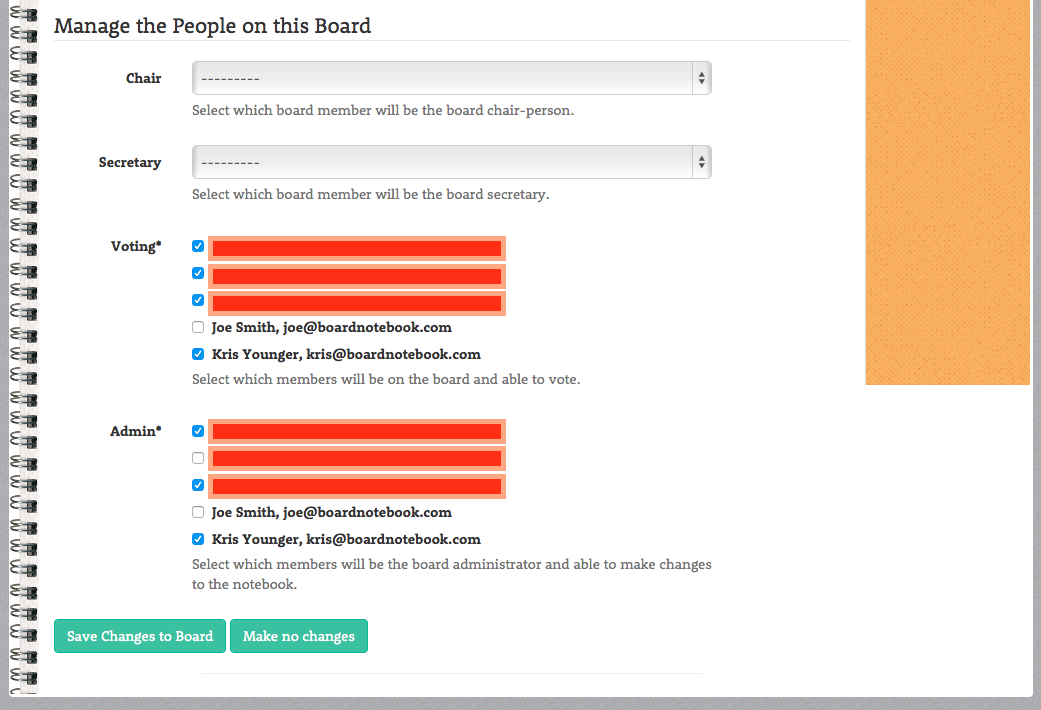
Be sure to click “Save Changes to Board” to lock in your modifications.