Meetings
How do I create a meeting?
Select your board and click on any section in your notebook where you like to put the meeting page.
Click the “Add Page to Section” button and select “Add meeting page” from the menu.
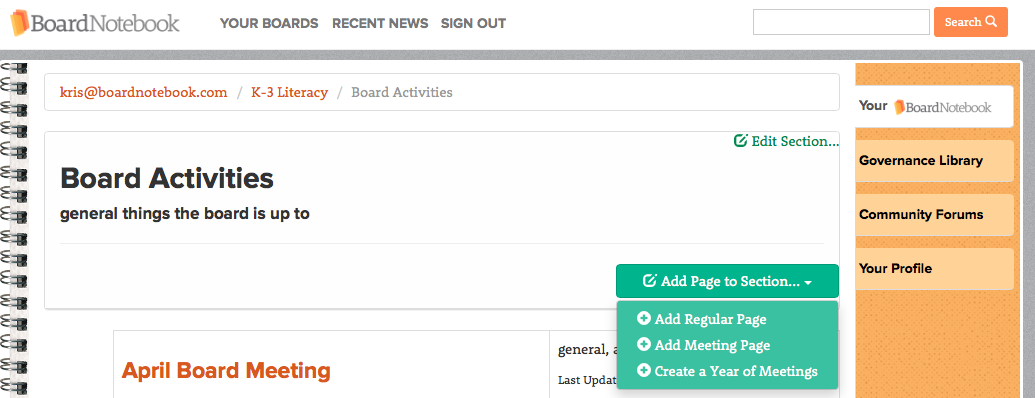
Then enter the information for your meeting, including dates, starting time, meeting duration, descriptions, and notes.
Your new meeting should look something like this:
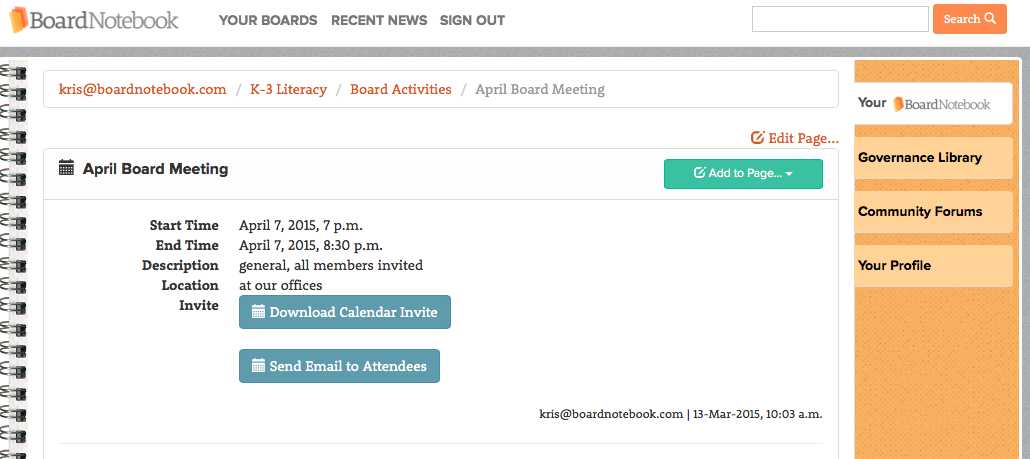
How do I include a file or document with my meeting?
On your meeting page, click the “Add to Page” button and select “Text” or “Document” from the menu and upload your file. “Document” adds a new Untitled Document gadget to the page. Click Edit button to upload a file to the Document gadget.
You can then view or download these files by clicking the corresponding buttons.
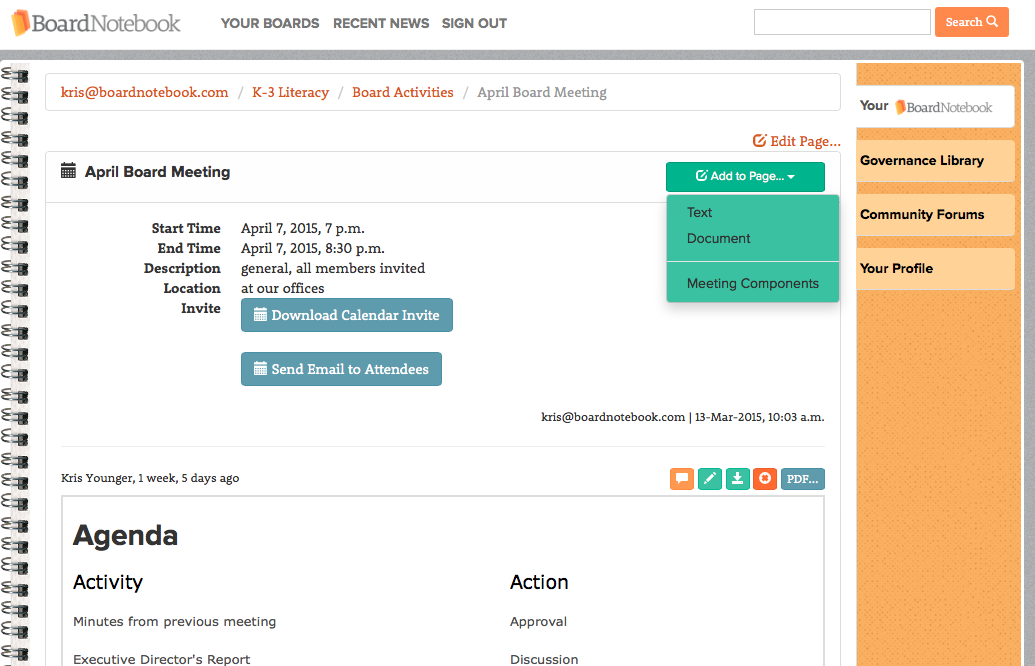
How do I notify attendees about the meeting?
Select and open the meeting and click Send Email to Attendees button. This will launch an email compose window in your email app.
You can also download an invitation to your personal calendar. This ICS file should automatically go directly to your calendar on your tablet or computer.
How do I add Text or a Document to a Meeting Page?
Check out Pages on the left here, it’s easy to do!
How do I add a whole year of meetings?
Easy enough to do for either monthly or quarterly meeting.